Huawei Tablet Tips: How to Maximize Your User Experience
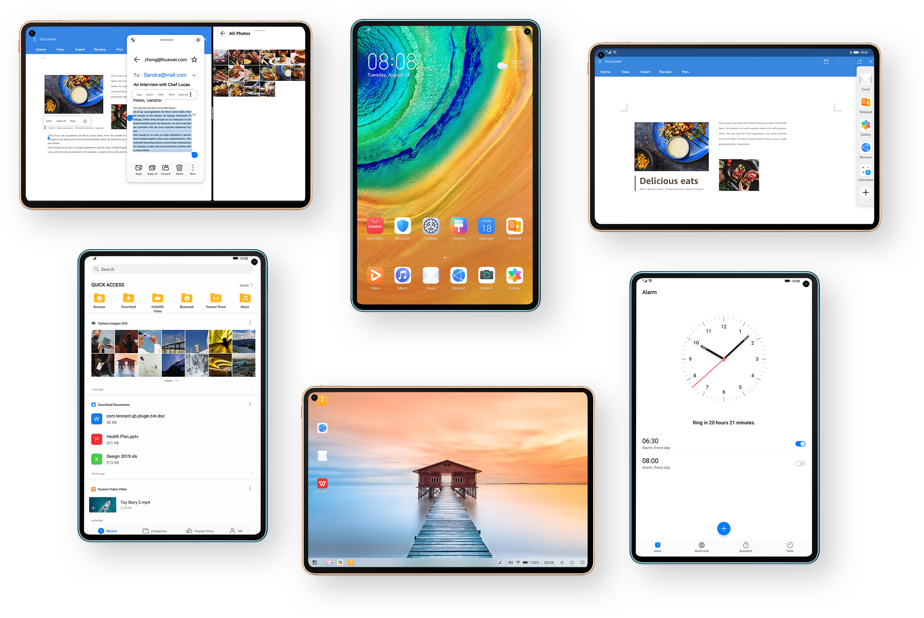 |
| Huawei Tablet Tips: How to Maximize Your User Experience |
Table of Contents:
- Introduction
- Customize Your Home Screen
- Take Advantage of Multi-Window Mode
- Use Huawei Share for Quick File Transfers
- Utilize Huawei’s Built-in Productivity Tools
- Keep Your Tablet Clean and Protected
- Get More Storage with an External Hard Drive
- Use Huawei’s AI-Assisted Translator
- Streamline Your Note-Taking with Notepad
- Improve Your Audio Experience with Huawei’s Sound Settings
- Get Creative with Huawei’s Drawing Tools
- Keep Your Tablet Secure with Huawei’s Security Features
- Customize Your Display Settings
- Take Advantage of Huawei’s Multi-Screen Collaboration
- Optimize Your Battery Life
- Use Huawei Cloud to Back Up Your Data
- Keep Your Tablet Updated
- Conclusion
Huawei Tablet Tips: How to Maximize Your User Experience
If you’re a Huawei tablet user, you know that this device is a reliable companion for your daily tasks, whether it’s for work or entertainment. But did you know that there are several tips and tricks that you can use to optimize your user experience even further? In this article, we’ll share some valuable Huawei tablet tips that will help you get the most out of your device.
- Customize Your Home Screen
One of the first things you should do after getting a new Huawei tablet is to customize your home screen. This will allow you to access your most-used apps and widgets more easily, making your daily tasks more convenient. To do this, simply tap and hold on an app or widget and move it to where you want it to be.
- Take Advantage of Multi-Window Mode
Huawei tablets come with a multi-window mode that lets you open two apps side by side. This is especially useful if you need to do research while taking notes, or if you want to watch a video while browsing the web. To activate multi-window mode, swipe down from the top of your screen with two fingers and select the apps you want to use.
- Use Huawei’s Desktop Mode
If you’re using your Huawei tablet for work, you might want to consider using Huawei’s desktop mode. This mode lets you connect your tablet to a monitor, keyboard, and mouse, essentially turning it into a computer. This is especially useful if you need to work on a larger screen or if you need to use desktop apps.
- Take Advantage of Split-Screen View
Split-screen view is another useful feature that lets you use two apps simultaneously. To activate it, swipe up from the bottom of your screen to access the recent apps menu. Tap and hold on an app icon, then drag it to the top of the screen. You can then select another app to use at the bottom of the screen.
- Enable Dark Mode
Dark mode is a popular feature that not only looks cool but can also help reduce eye strain, especially when using your tablet in low-light environments. To enable dark mode on your Huawei tablet, go to Settings > Display > Dark mode and toggle it on.
- Use Gestures
Huawei tablets also come with a variety of gestures that can make your user experience smoother and more convenient. For example, you can swipe down with three fingers to take a screenshot, or swipe up with three fingers to access the recent apps menu.
- Organize Your Apps with Folders
If you have a lot of apps on your Huawei tablet, it can be helpful to organize them into folders. This will not only make your home screen less cluttered but also make it easier to find the app you’re looking for. To create a folder, simply drag one app icon on top of another.
- Utilize the Notepad
The Huawei tablet’s notepad is a handy tool for jotting down quick notes or reminders. You can access it by swiping up from the bottom of the screen and tapping on the Notepad icon. You can also use it to draw sketches or diagrams.
- Customize Your Navigation Bar
The navigation bar is the bar at the bottom of your Huawei tablet’s screen that contains the Home, Back, and Recent apps buttons. You can customize this bar to add or remove buttons or change their order. To do this, go to Settings > System > System navigation > Navigation bar.
- Use Huawei Share to Transfer Files
Huawei Share is a feature that lets you transfer files between your Huawei tablet and other Huawei devices quickly and easily. To use Huawei Share, simply enable it on both devices, and then tap on the Share icon on your tablet.
- Get Creative with Huawei’s Drawing Tools
Huawei tablets come with a variety of drawing tools that can be useful for both work and play. You can access these tools by opening the Notepad app and selecting the Drawing option. This will give you access to a variety of brushes, colors, and other settings.
- Keep Your Tablet Secure with Huawei’s Security Features
It’s important to keep your Huawei tablet secure to protect your personal information and data. Huawei tablets come with several security features, including a fingerprint scanner and facial recognition. You can also set up a password or PIN to further secure your device.
- Customize Your Display Settings
Huawei tablets allow you to customize your display settings to suit your preferences. You can adjust the screen resolution, color temperature, and font size to make your user experience more comfortable. To access these settings, go to Settings > Display.
- Take Advantage of Huawei’s Multi-Screen Collaboration
Huawei’s multi-screen collaboration feature lets you connect your tablet to your Huawei smartphone, allowing you to use both devices simultaneously. This is particularly useful if you need to work on your smartphone while keeping an eye on your tablet.
- Optimize Your Battery Life
Battery life is always a concern for tablet users, but there are several things you can do to optimize your battery usage. You can enable power-saving mode, turn off background app refresh, and reduce screen brightness to help conserve battery life.
- Use Huawei Cloud to Back Up Your Data
Huawei Cloud is a secure and convenient way to back up your data and keep it safe in case something happens to your device. You can use Huawei Cloud to back up your contacts, photos, and other important files.
- Keep Your Tablet Updated
Finally, it’s important to keep your Huawei tablet updated with the latest software and security patches. This will ensure that your device runs smoothly and stays secure. To check for updates, go to Settings > System > Software update.
In conclusion, these Huawei tablet tips can help you get the most out of your device and optimize your user experience. By customizing your home screen, using multi-window mode, and taking advantage of Huawei’s other features, you can make your daily tasks more convenient and efficient. Remember to keep your tablet secure, optimize your battery life, and keep your device updated to ensure that it runs smoothly and stays secure. With these tips, you’ll be well on your way to becoming a Huawei tablet power user.
here are some FAQs related to Huawei tablets:
What operating system do Huawei tablets use? Huawei tablets run on the Android operating system, with Huawei's own EMUI (Emotion User Interface) skin on top.
Can I use Google apps on Huawei tablets? Due to ongoing trade restrictions, newer Huawei tablets do not come with Google Mobile Services (GMS) pre-installed, which includes popular apps like Google Maps and Gmail. However, you can still access these apps through alternative app stores or by downloading them directly from the web.
How do I take a screenshot on my Huawei tablet? To take a screenshot on a Huawei tablet, simply press and hold the power button and the volume down button simultaneously until you hear a shutter sound.
Can I use a Huawei tablet as a phone? Some Huawei tablets come with cellular capabilities, allowing you to use them as a phone with a SIM card. However, this feature may not be available in all regions or models.
How do I reset my Huawei tablet? To reset your Huawei tablet, go to Settings > System > Reset. From there, you can choose to reset the device to its factory settings, erase all data, or reset specific settings.
Can I use a stylus with my Huawei tablet? Some Huawei tablets are compatible with the Huawei M-Pen stylus, which can be used for drawing, note-taking, and other tasks. However, this feature may not be available in all regions or models.
How do I connect my Huawei tablet to my TV? You can connect your Huawei tablet to your TV using an HDMI cable or a wireless screen mirroring device, such as a Chromecast or Miracast dongle.
Can I expand the storage on my Huawei tablet? Some Huawei tablets come with a microSD card slot, allowing you to expand the storage capacity. Alternatively, you can use an external hard drive or USB storage device to store and access files.
Is it safe to use a Huawei tablet? Huawei tablets are generally safe to use, but it's important to keep your device updated with the latest software and security patches to protect your personal information and data. Additionally, you should always download apps from trusted sources and avoid clicking on suspicious links or emails.
How do I contact Huawei support for help with my tablet? You can contact Huawei support through their official website or by calling their customer service hotline. They also have a live chat support option for quick assistance.




Leave a Comment